Getting a new phone is great, but transferring all your data from your old phone - which includes: contacts, apps, photos, messages and other data - to a new phone isn't. Fortunately, this process is much better than it used to be on Android phones and it doesn't take much work,
In addition to the evolution of cloud services that made it much easier, there are also many applications that have made data transfer easier: the Huawei Phone Clone app, or the Samsung Smart Switch app that allows you to transfer all data to your new phone in just a few minutes even if you transfer it From Android to iPhone.
Here are 5 steps to help you transfer all your data from an old Android phone to your new phone easily:
1- Google Drive

Before you start doing anything, you'll need to make sure you're signed in to your old phone with your Google Account, and back up all of your data.You can do this through the following steps:
Go to Settings on your old Android phone.
Tap the Google option, and for Google Pixel phones running Android 10, the backup option under the System section in Settings, but the location of the backup option is different on other phones, so the easiest way to find it is to type ( Backup in the search bar within Settings.
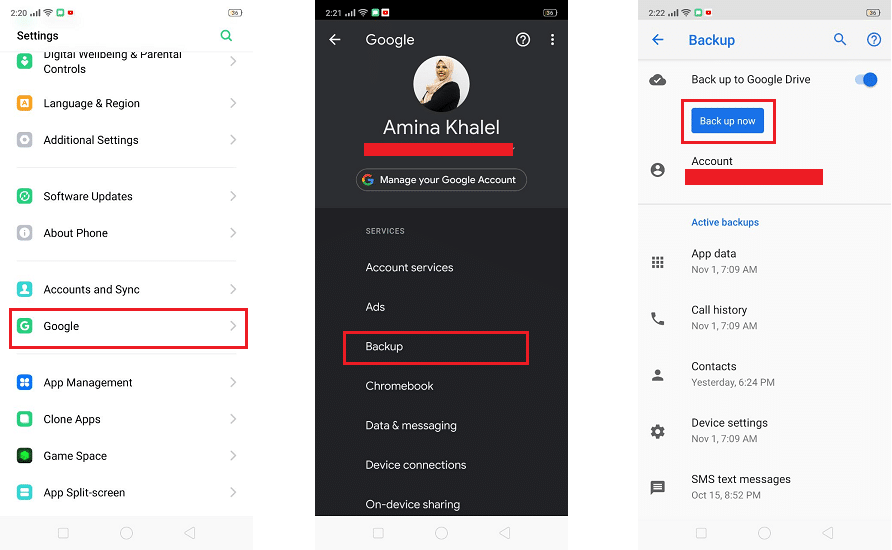
Click Backup.
Under the Backup to Google Drive section, click on Backup Now.
5 steps to transfer all your data from an old Android phone to your new phone
Once you press Backup, all your data will be copied including: installed apps, companion data, contacts, call history, device settings, calendar, photos and videos.Pixel phones also include an exclusive option of copying SMS messages.
Since Backup works with Google Drive, you can confirm the date of your last copy through the app so that you don't lose any data by following these steps:
Go to the Google Drive app on your old Android phone.
Press the menu icon in the upper-left corner - three horizontal lines - to open the side menu.
Click on `` Backups ''.
You'll see a list of any backed up devices, where your current phone is number one (perhaps with a funky name like SM-G96OU1, or CPH1905). Click on it and you will be able to see the history of the backup and the apps that are included.
5 steps to transfer all your data from an old Android phone to your new phone
2. Other backup methods
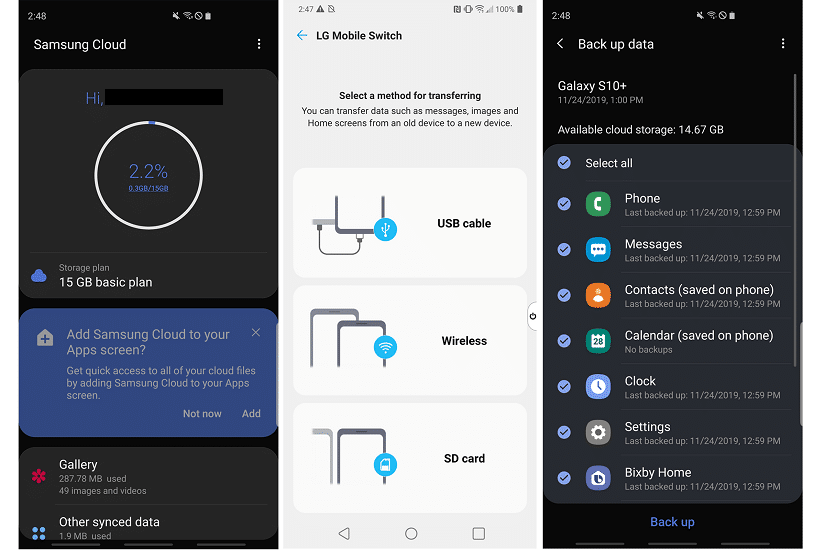
Most Android device manufacturers offer some of their own methods, which make it easier for you to transfer your data.It works best when transferring to a phone of the same brand such as: Transferring from Galaxy S8 to Galaxy S10, but generally works well if you are going to transfer your data To a phone of another brand.
Samsung offers a special service called Smart Switch which is integrated into the settings, and there is an application available on Google Play, all you need to do is register with your Samsung account, and the service will synchronize the same data copied to Google Drive, as well as notes, messages and even layout Your home screen on your new phone.
LG also offers an app called Mobile Switch that lets you wirelessly transfer photos, videos, music, text messages and apps from your LG phone to any other phone. Other phones also allow transferring data from competitors' phones to iPhones, but it is possible to lose some data, so we always recommend relying on backup to Google Drive.
3. Transfer of accounts
You should check the accounts you have signed in to on your old phone, as some services may not work on more than one device so you will have to sign out of certain accounts on your old phone before you can sign in to them on your new phone.
Transferring your email is easier than ever; if you use Gmail, you just need to sign in to your Google account to access all your messages, and your other accounts, Outlook, iCloud, or Hotmail, will be just as easy. Just download the app to your new phone and just sign in.
4. Photos and music:
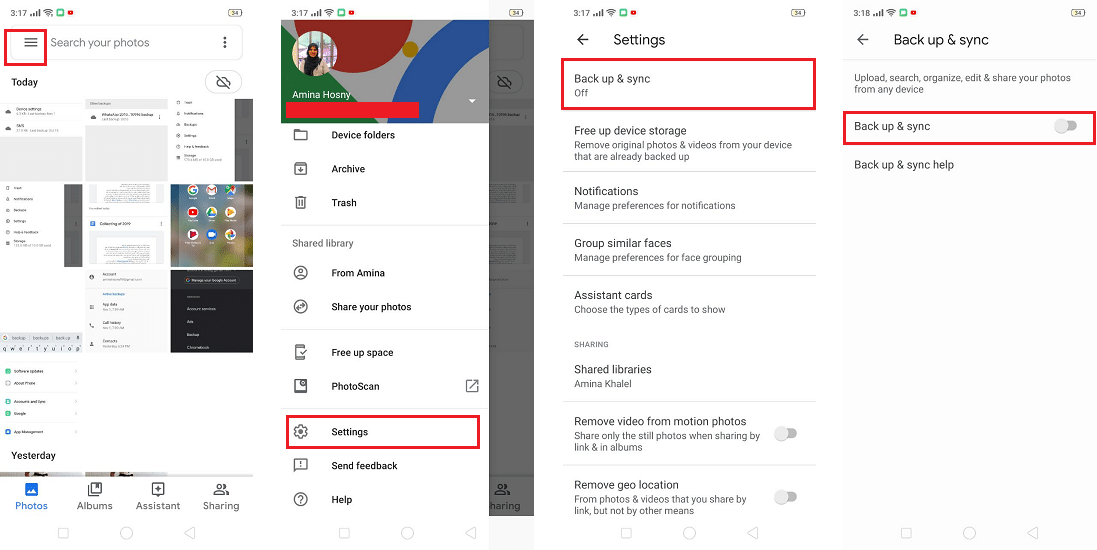
Photos became the only thing that moved very quickly from one phone to another, and Google provided a great way to do it in its photo app. The Google Photos app is available for all phones and is the best option to manage and back up photos.
Go to the Google Photos app on your old phone.
Press the menu icon in the upper-left corner - three horizontal lines - to open the side menu.
Press Settings.
Press Back up & sync; make sure the switch next to it is blue, if not.
5 steps to transfer all your data from an old Android phone to your new phone
Google allows you to back up as many high-quality images as possible and does not count towards the storage space you get on Google Drive, but if you want to copy images at full size you can choose to back up the original images at full size on Google Drive
When it comes to music, it's simple if you're already subscribed to a streaming service like Spotify, YouTube Music, or Apple Music, just install the app on your new phone and sign in to access all your songs.
5. Passwords and bookmarks
If you're using Chrome on your phone, you can also transfer your browsing history, passwords, and bookmarks to your new phone by following these steps:
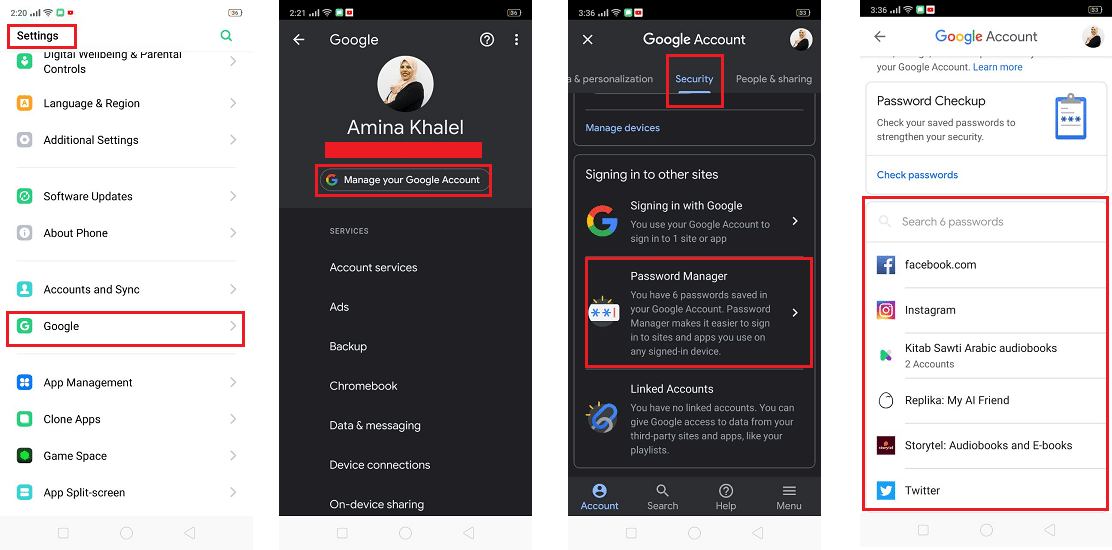
Go to Settings on your old Android phone.
Click on (Google) option, you will see your Google Account and below the option (Manage your Google Account) Manage Your Google Account;
Click the Security tab; scroll down to Password Manager. This setting stores passwords from supporting applications, and Chrome sites to your Google Account. Turn it on and the next time you sign in to Chrome on your new phone you won't have to re-enter the same passwords again
تعليقات
إرسال تعليق